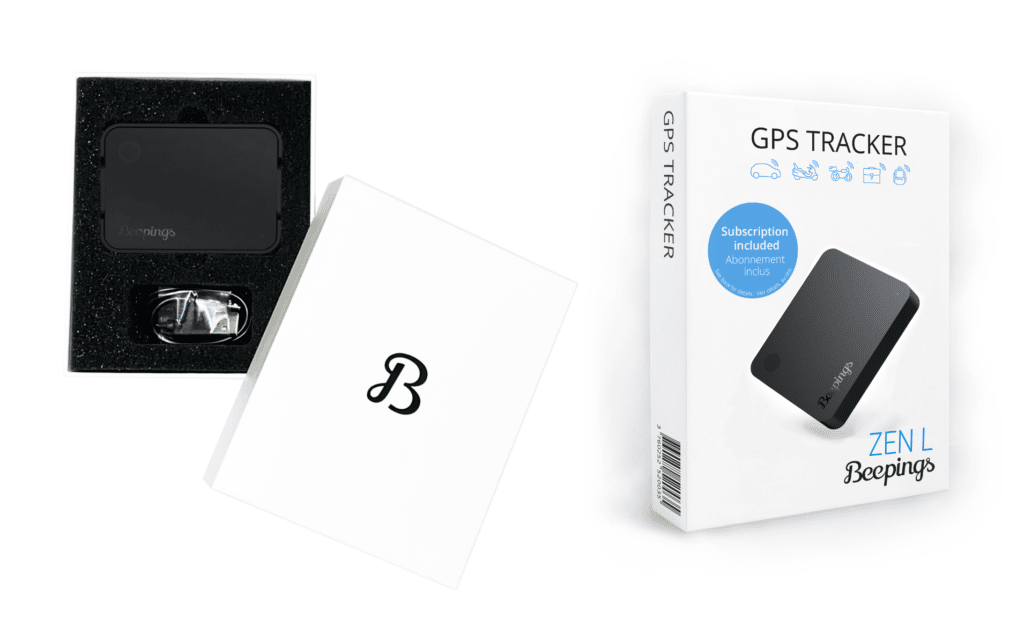USER’S GUIDE
You’ve just purchased a ZEN L Beepings tracker and we thank you for your trust. This GPS tracker is bursting with technology. In order to take full advantage of all the features, we recommend you read the recommendations below very carefully and take the steps suggested to get started.
Product description

1 – Your user account
To enjoy the features that come with your ZEN L Beepings tracker, you must use the BEEPINGS smartphone app which is available on the App Store and on Google Play.
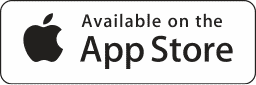
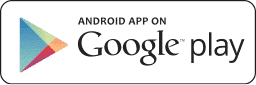
You must have a User Account in order to check the information sent by your ZEN L Beepings tracker and manage the features that come with Beepings services. If you already have a User Account, directly go to step 2 – Add a ZEN L Beepings tracker to your User Account. If you do not have a User Account, then you must create one.1-1. Download the free BEEPINGS app from the App store or Google Play.1-2. Create your User Account (CREATE AN ACCOUNT Button) in the app and enter the information requested.
This unique personal User Account is secure. It will allow you to manage all the features of all your Beepings trackers now and in the future.
2 – Add a ZEN L Beepings tracker to your User Account.
2-1. To add a new ZEN L Beepings to your account you must ensure that the Beepings is fully charged. To check this, connect the Beepings device to the USB-C cable provided. The LED should turn red to indicate that it is charging.Press the button on the product once after it's fully charged.
2-2. Place your Beepings close to your smartphone, activate Bluetooth on your smartphone, and then launch the Beepings app you have previously downloaded. The app should suggest you add your Beepings detected nearby.
If the app does not suggest you add the new Beepings, you can scan the QR code engraved on the back of the device or on the identification card which can be found in the box.
To do so, go to the app menu and click on “Scan Beepings".
You can personalize this tracker with a special name and picture.
3 – Activate the ZEN L Beepings tracker.
This step is very important. Your new ZEN L Beepings tracker must recover a GPS position for the first time and send it via the Ultra Narrow Band network.
3-1. Choose the location in the vehicle or the property you wish to protect. Then do a signal test to ensure there is a link to the Sigfox network.Once the location has been chosen and the test is successful, you can use the app.
3-2. Open the BEEPINGS app on your smartphone and go to the “My Beepings” menu. You’ll notice the new tracker is there with a “Connected” status. Select this tracker and check the map. Your tracker will have a geolocation position and you can follow and track its movements throughout Europe.
Your ZEN L Beepings tracker will send its GPS position every 5 minutes while moving.
The ZEN L tracker doesn't switch off (and therefore doesn't switch on either). It always remains active. Information about battery level and last known address is updated in the application when the Beepings emits a signal.
4 – The LED light on the ZEN L Beepings tracker.
The LED gives you the following information:
Battery charge level Signal test SOS Mode Reset
4-1. ZEN L Beepings tracker battery charge level
To see the battery status, press the button once and release.
If the LED light turns green, this means the battery is charged at more than 20%.
If the LED light turns red, this means the battery is charged at less than 20%.
If the LED remains off, this means the tracker is turned off or the battery is completely uncharged.
To find out the exact tracker battery charge level, check the data sheet on the app using your smartphone.
4-2. Signal test
To ensure that the link with the Sigfox network is correct, send a signal test by clicking twice on the button. The led should turn blue. You will then receive a “signal test” notification on your smartphone.
4-3. SOS Mode
To send an SOS ALERT from your ZEN L Beepings tracker, just press the button 3 times and then release. The LED light on the tracker will then blink red. It will send an alert message with the tracker’s GPS position to the user account smartphone.
4-4. Reset
To reset your ZEN L Beepings tracker, hold the button down for 10 seconds and release > the LED light will blink twice in green.
To ensure product discretion, the LED indicator does not activate while transmitting information to the server when the Beepings detects movement or is in movement.
5 – Recommendations for Use.
5-1. General Recommendations
Your ZEN L Beepings tracker is a GPS (Global Positioning System) tracker which sends information via low-frequency radio waves. Even though a ZEN L Beepings tracker can work perfectly in closed environments, the signal may be greatly impaired or blocked in basements or in certain buildings. For ideal functioning, position your ZEN L Beepings tracker towards the sky.
Hide your ZEN L Beepings tracker on whatever you wish to secure by keeping the following tips in mind. If the installation magnet is used, it has to be screwed or stuck on.
When the ZEN L Beepings tracker is removed from its installation magnet, you will receive an anti-pull alert on your smartphone.
5-2. Tips for Use
Your ZEN L Beepings tracker is waterproof and works optimally between -20 °C and +60 °C.
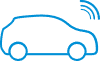
In a Car
Do: Use the different storage pockets between the seats, compartments above the dashboard, on the back window, in the headrests, in a trunk organizer…
Don’t: Hide the tracker below the emergency tire, in a glove box, in the middle of tools, under the seat, at the back of the glove compartment or among coins or keys…
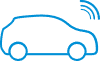
In a Car
Do: Use the different storage pockets between the seats, compartments above the dashboard, on the back window, in the headrests, in a trunk organizer…
Don’t: Hide the tracker below the emergency tire, in a glove box, in the middle of tools, under the seat, at the back of the glove compartment or among coins or keys…
On a Scooter or Motorbike
Do: Hide your ZEN L Beepings tracker in any of the various storage pockets, the plastic top case, in compartments under the seat.
Don’t: Hide the tracker in metal-covered areas, in the glove box, in the middle of tools or an anti-theft chain…
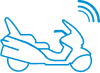
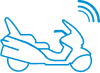
On a Scooter or Motorbike
Do: Hide your ZEN L Beepings tracker in any of the various storage pockets, the plastic top case, in compartments under the seat.
Don’t: Hide the tracker in metal-covered areas, in the glove box, in the middle of tools or an anti-theft chain…
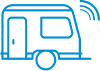
In a caravan
Do: use the various storage pockets between the seats, the ceiling light, in the headrests, the storage areas located in the upper parts of the vehicle...
Don't: Avoid hiding the tracker under the spare wheel, under the chassis, in the glove compartment, among tools or metal objects, under the seat, at the bottom of the storage compartment.
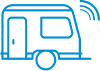
In a caravan
Do: use the various storage pockets between the seats, the ceiling light, in the headrests, the storage areas located in the upper parts of the vehicle...
Don't: Avoid hiding the tracker under the spare wheel, under the chassis, in the glove compartment, among tools or metal objects, under the seat, at the bottom of the storage compartment.

In a bag or a suitase
Do: Place your ZEN L Beepings tracker in an outer pocket.
Don’t: Place your ZEN L Beepings tracker in the middle of your personal belongings or among keys, portable mini speakers…

6 – Box and ID card
This box contains:
- A GPS ZEN L by Beepings tracker
- A USB-C cable
- A magnet accessory for fixing
- The ID card for your Beepings (keep it somewhere safe)